V Help
Tips
-
Use
- or +while in cursor mode to increment of decrement opcode value
Pressspace barto switch between V and VV modes?show this help??show the user-friendly hud-
Screenshot
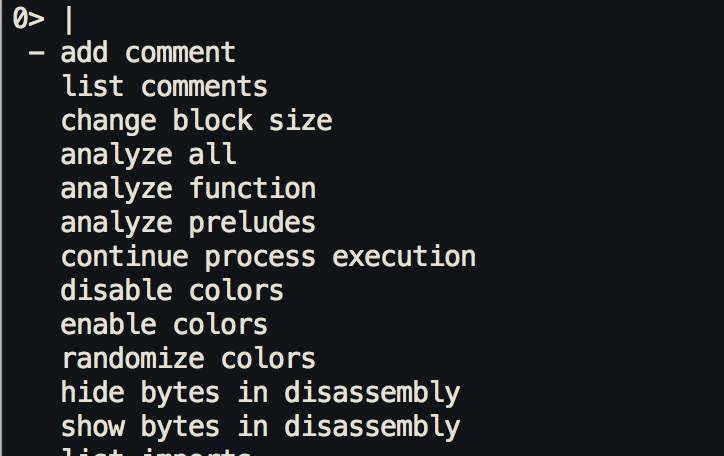
-
Makes it really easy to do various tasks in visual mode. This is different from the
_HUD mode $toggle asm.pseudo(snow in visual mode%in cursor mode finds matching pair, otherwise toggle autoblocksz@redraw screen every 1s (multi-user view), in cursor set position!enter into the visual panels mode_enter the flag/comment/functions/.. hud (same as VF_)-
Screenshot
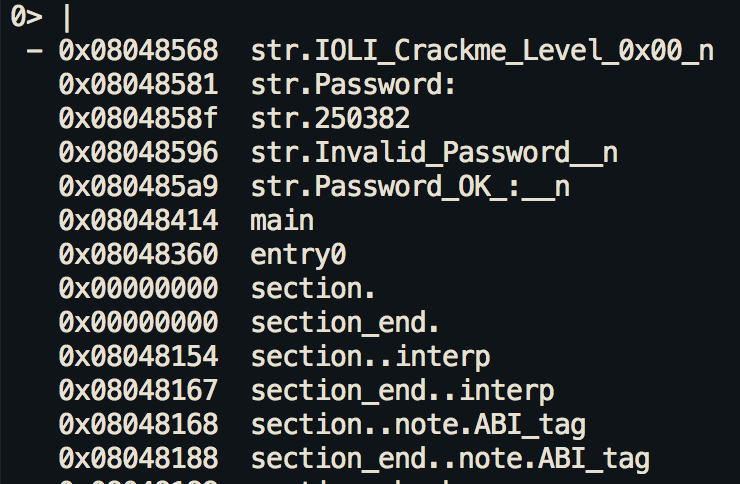
-
=set cmd.vprompt (top row) |set cmd.cprompt (right column).seek to program counter-
Return back to where EIP or the current seek is
\toggle visual split mode"toggle the column mode (uses pC..)/in cursor mode search in current block:cmdrun radare command;[-]cmtadd/remove comment0seek to beginning of current function[1-9]follow jmp/call identified by shortcut (like ;[1]),fileadd a link to the text file/*+-[]change block size, [] = resize hex.cols</>seek aligned to block size (seek cursor in cursor mode)aassemble codeAvisual Assembler- Use
VAto assemble from asm to hex and so forth
- Use
-
bbrowse symbols, flags, configurations, classes, ..._ hud mode (V_) b blocks c classes C comments e eval var configurations f flags F functions h history i imports m maps p pids/threads q quit s symbols t types v vars x xrefs X refs -
Btoggle breakpoint c/Ctoggle (c)ursor and (C)olors-
Use - or + to increment or decrement opcode value while in cursor c mode
-
Can also use
[or]to adjust the comment columns -
eedit eval configuration variables EColor / Theme changer. Use up or down to select what you want to change followed by RGB keys.-
VETheme editor: UserRgGbBkeys to the RGB values f/Fset/unset or browse flags. f- to unset, F to browse, ..-
Visual flag help
q - quit menu j/k - line down/up keys J/K - page down/up keys h/b - go back C - toggle colors l/' ' - accept current selection a/d/e - add/delete/edit flag +/- - increase/decrease block size o - sort flags by offset r/R - rename flag / Rename function n - sort flags by name p/P - rotate print format _ - hud for flags and comments : - enter command -
gGgo seek to begin and end of file (0-$s) hjklmove around (or HJKL) (left-down-up-right)iinsert hex or string (in hexdump) use tab to togglemK/'Kmark/go to Key (any key)Mwalk the mounted filesystemsn/Nseek next/prev function/flag/hit (scr.nkey)-
Move down
nor upNto the next function ogo/seek to given offset-
Go to this offset and change seek to this offset.
Otoggle asm.esilp/Protate print modes (hex, disasm, debug, words, buf)qback to radare shellrrefresh screen / in cursor mode browse comments. Toggle between hotkey hints in disasm between data and codeRrandomize color palette (ecr)sSstep / step overtbrowse typesTenter textlog chat console (TT)uUundo/redo seekvvisual function/vars code analysis menuV(V)iew graph using cmd.graph (agv?)VPpxrin visual modewWseek cursor to next/prev wordxXshow xrefs/refs of current function from/to data/code-
Screenshot
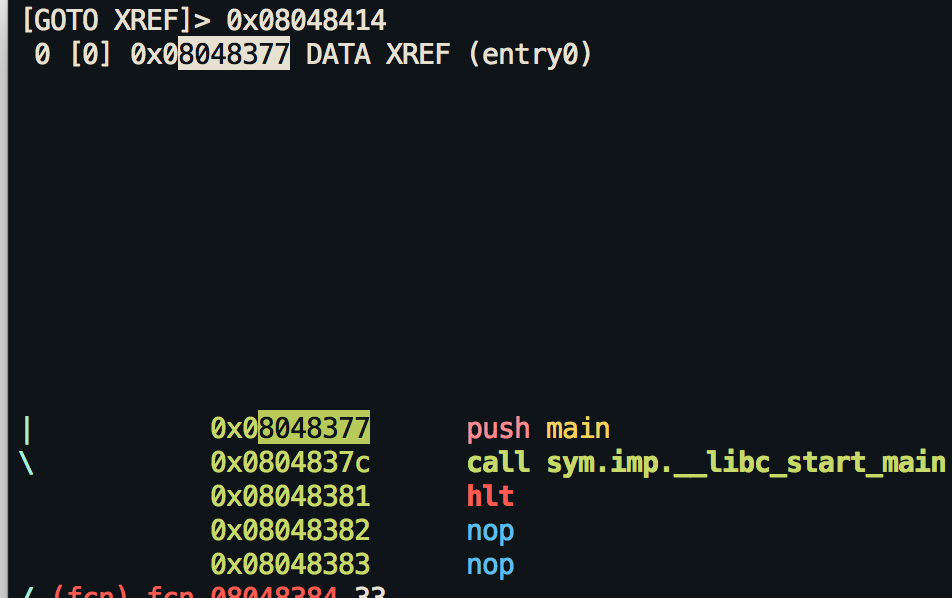
-
yYcopy and paste selection zfold/unfold comments in disassemblyZtoggle zoom modeEnterfollow address of jump/callF2toggle breakpointF4run to cursorF7single stepF8step overF9continue
Custom visual mode
- Pressing the
=sign inside visual mode brings up cmd.vprompt. Any command executed in this prompt shows up at the top of the visual mode. - Pressing the
|sign inside visual mode brings up cmd.cprompt. Any command executed in this prompt shows up at the right of the visual mode.
-
The red boxing is showing the command
pxr @$$!50while the green box is show the output ofdr
-